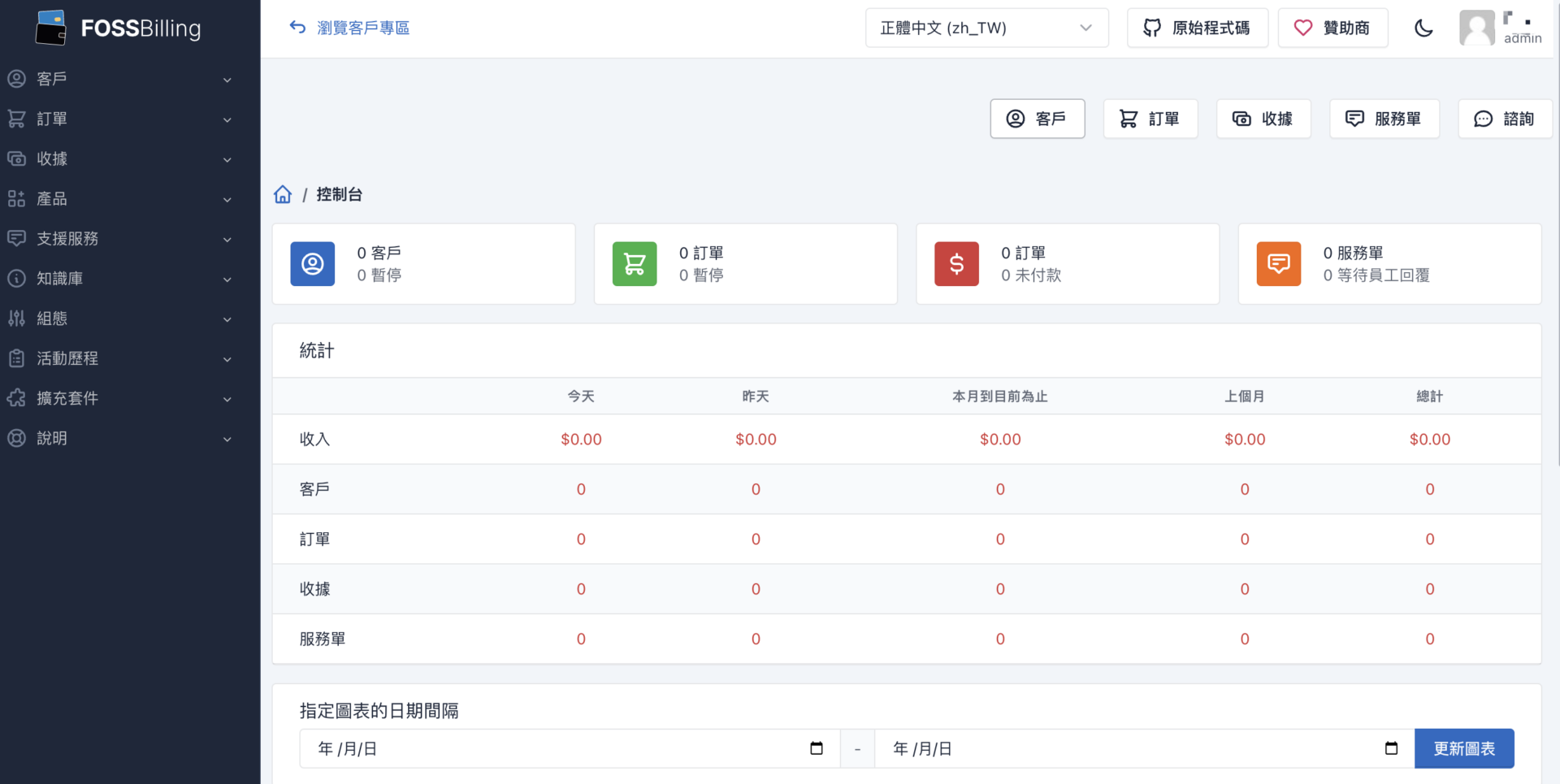繼去年度所有的網站都轉移到HestiaCP主機後,隨著管理的網站越來越多就發現不是某台伺服器儲值到期金用盡、不然就是網域到期無續約到,造成服務中斷。
所以原先要導入WHMCS來實現自動開通主機和付款問題,但是轉念一想身為工程師既然VPS管理工具都採用開源系統了,那WHMCS是不是也有開源版呢?
透過連假期間找到了FOSSBilling 這套工具,重點安裝簡單,還支援繁體中文。
Table of Contents
FOSSBilling安裝
目前FOSSBilling 有正式版和開發預覽版,這邊用的是v0.3.0的正式版
https://fossbilling.org/downloads
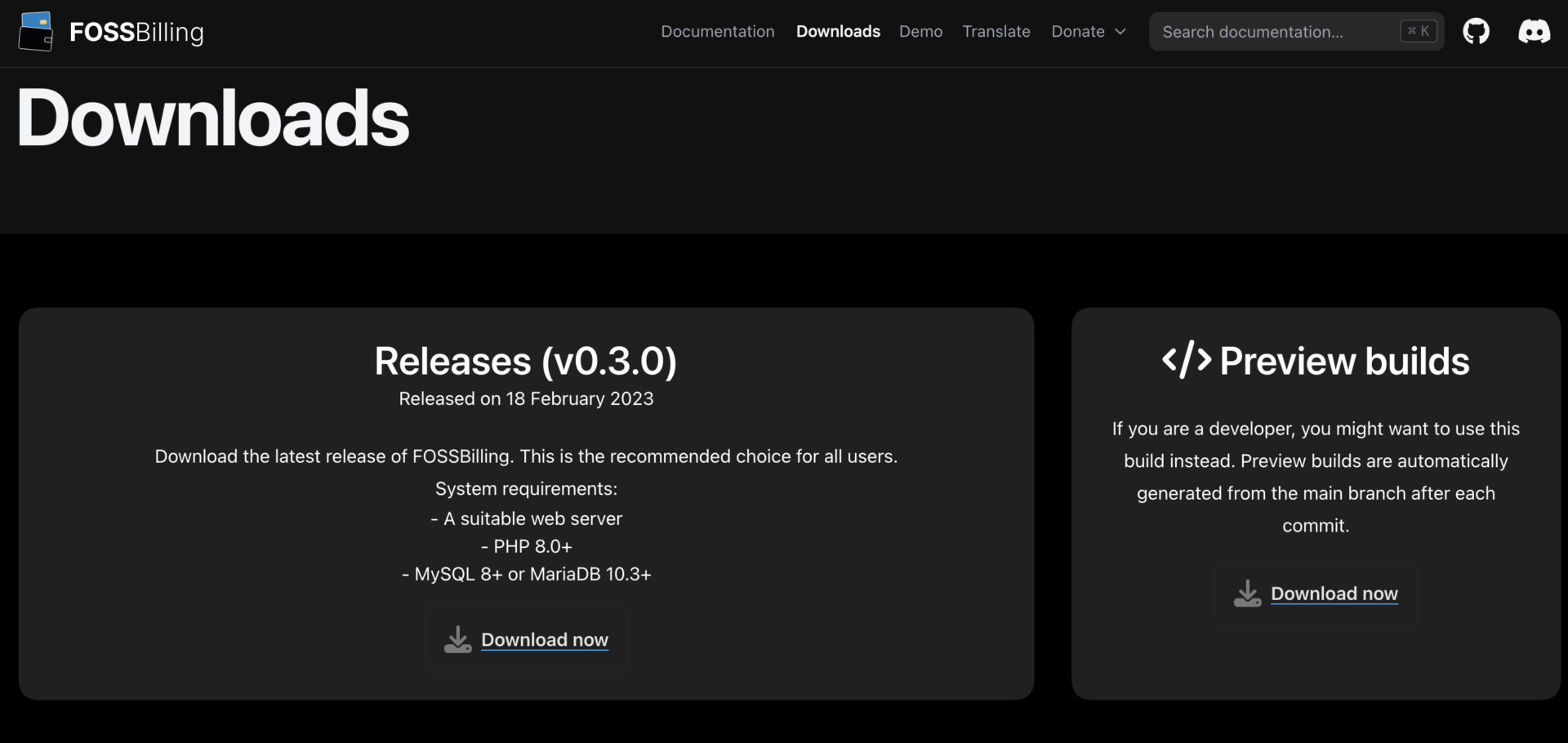
安裝程式下載後,我們一樣直接上傳到指定目錄
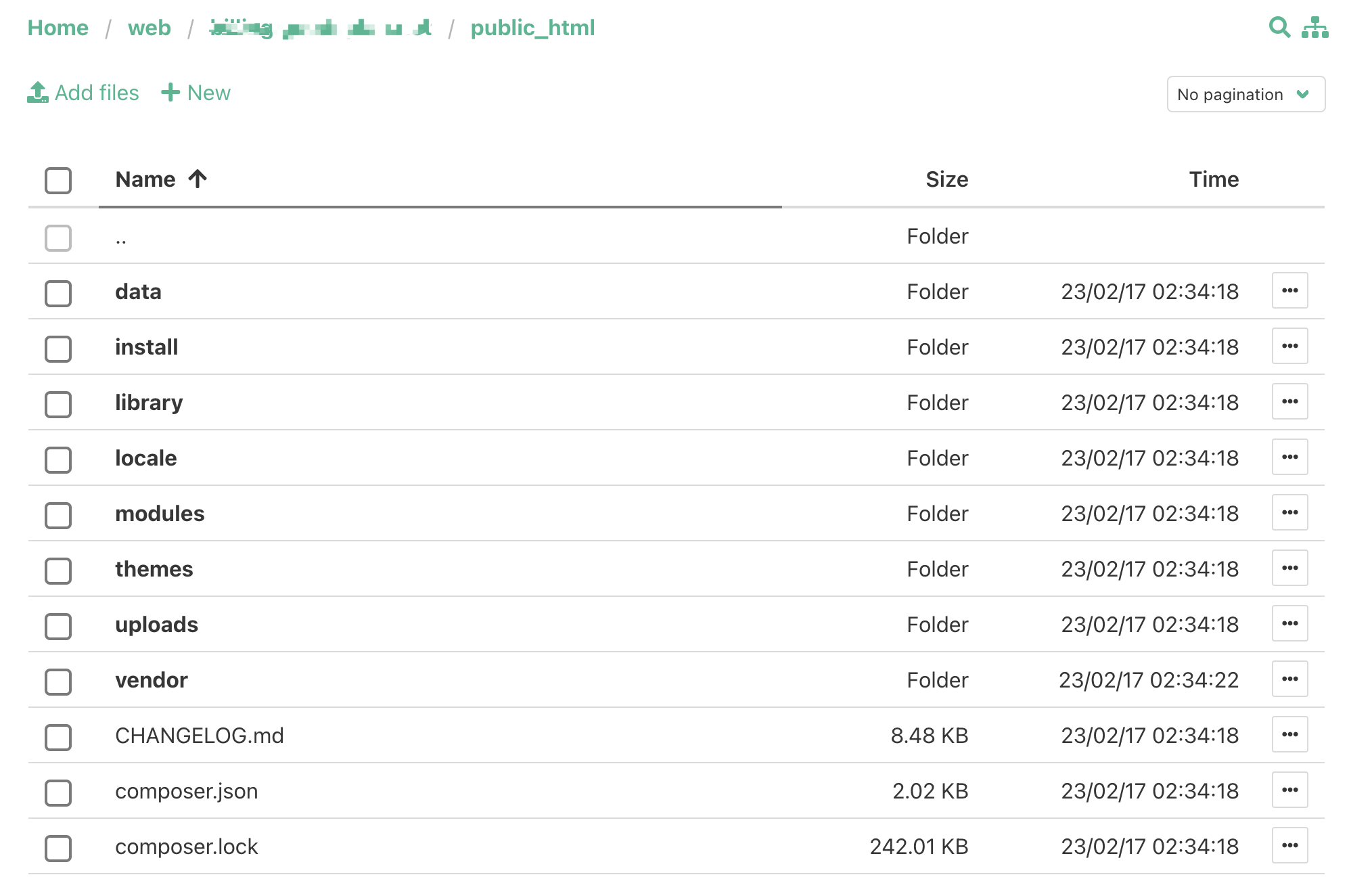
接著先把資料庫建立好
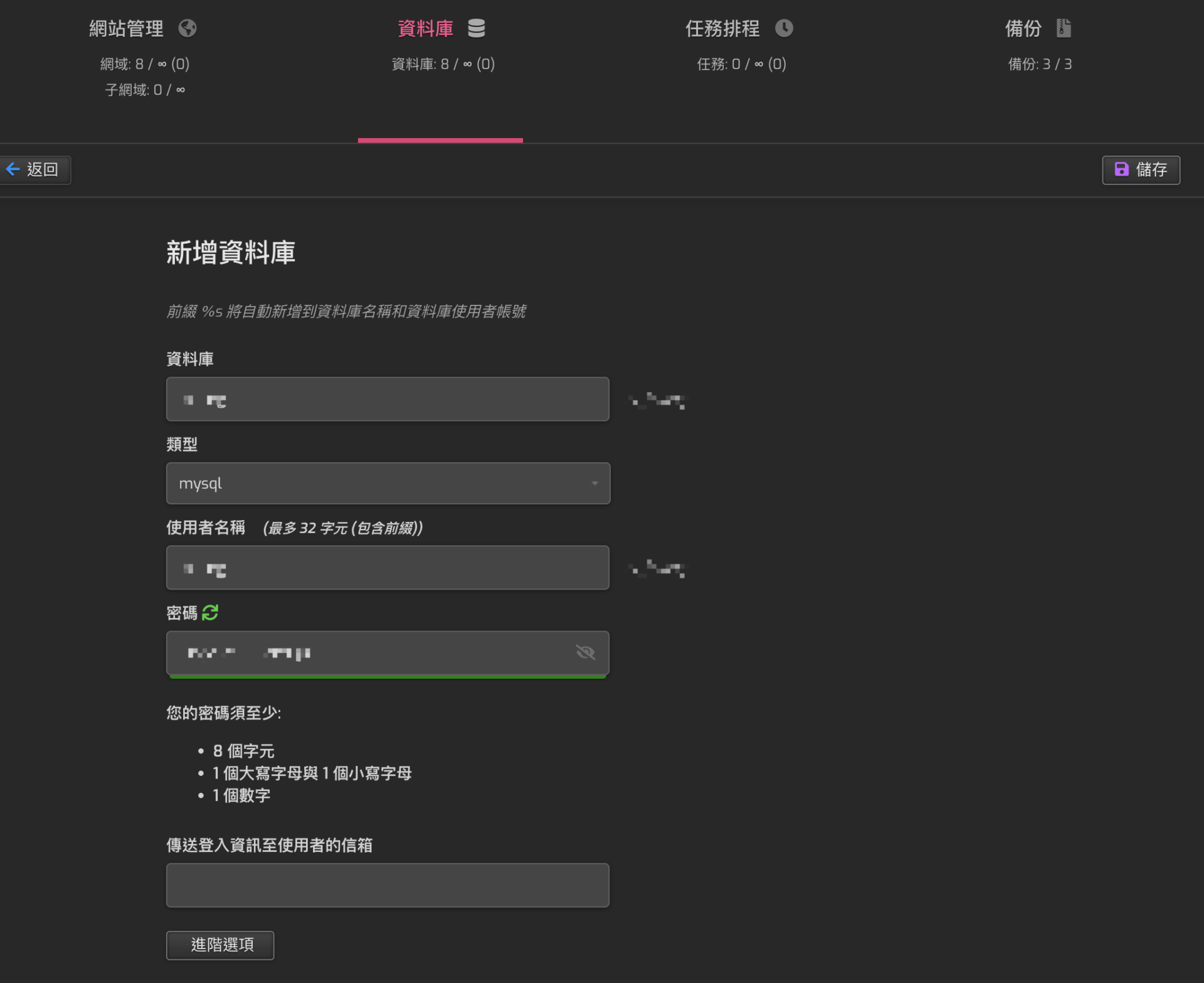
上面都好了之後,輸入網址就會來到下面的畫面。
只要確認下面的設定都呈現綠色的,直接點擊NEXT
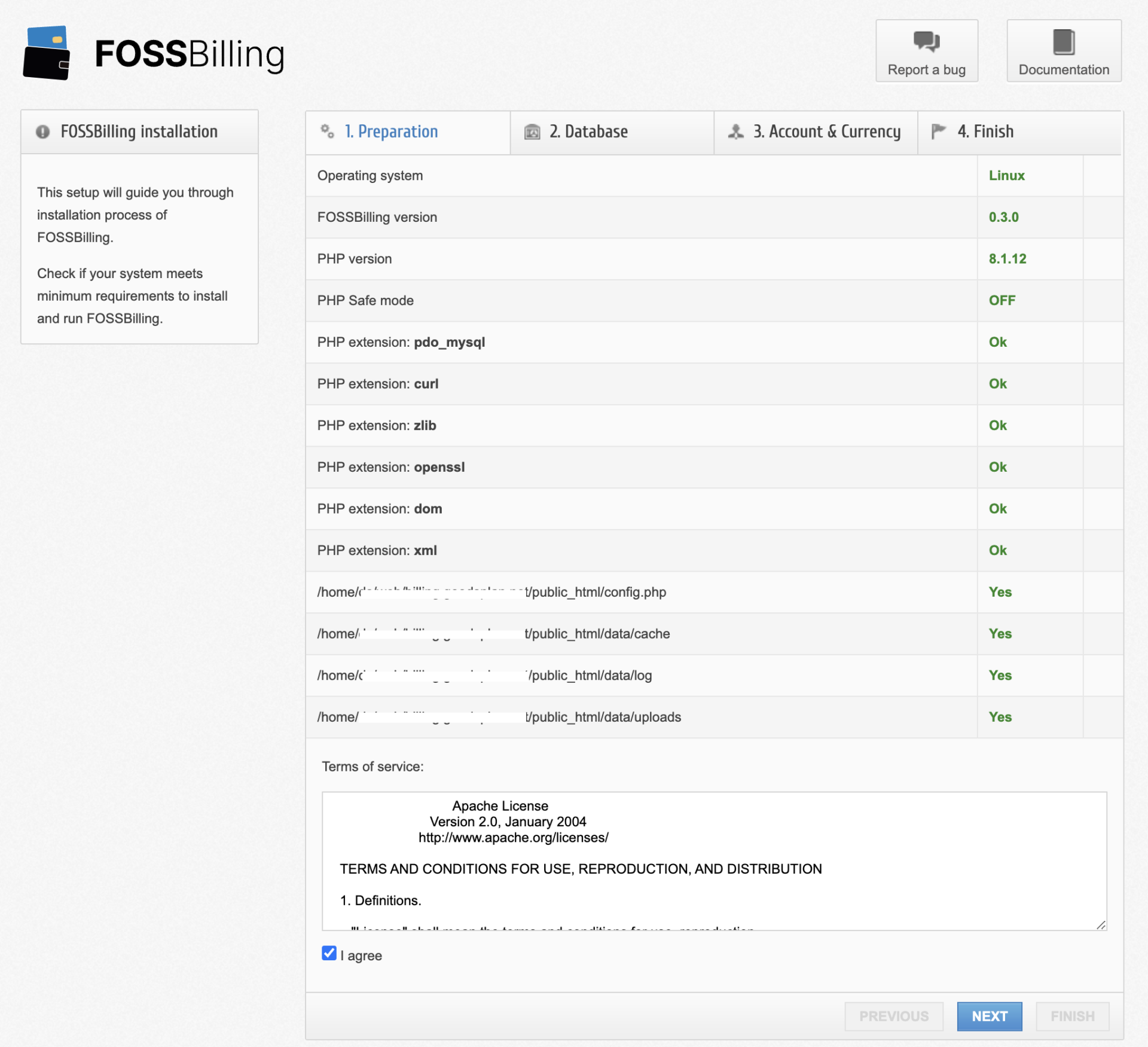
將前面設定好的資料庫帳密填入,點擊NEXT
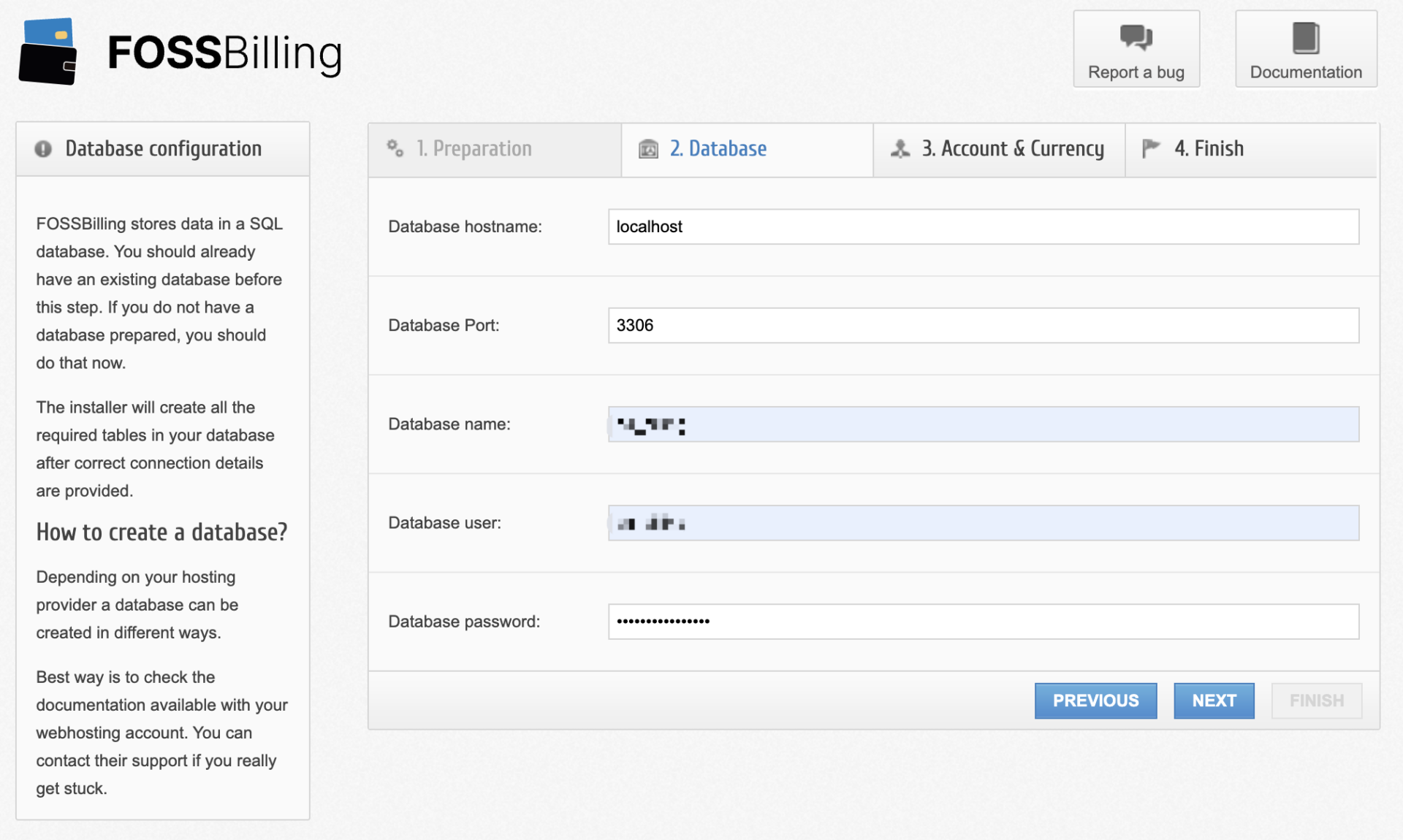
這邊是設定管理員基本資料,後面登入時會用到。
貨幣的部分你可以選擇預設的 USD ,這邊我是改成新台幣
設定完成後,點擊NEXT
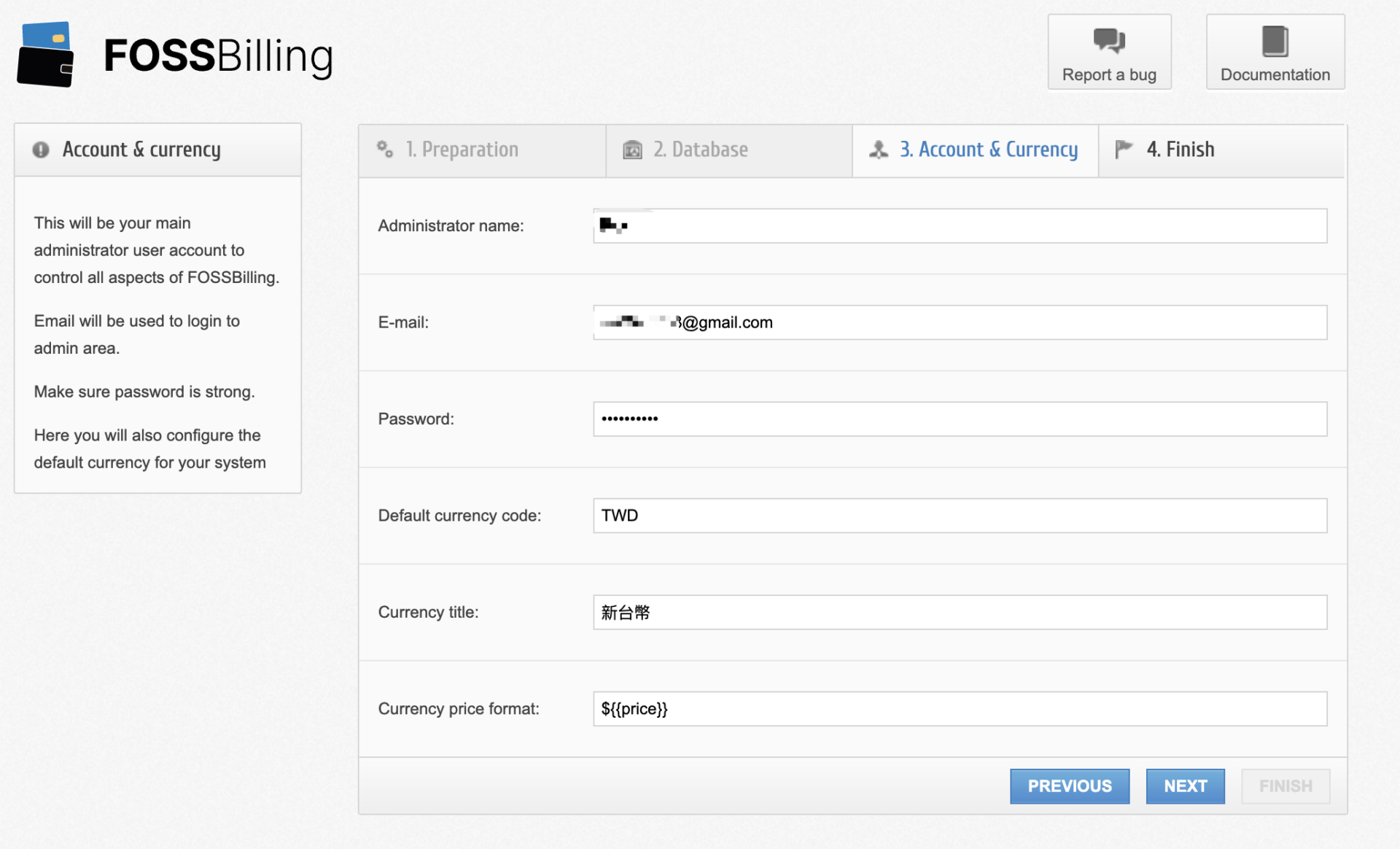
這時會跳出彈窗警告,點擊確定就好
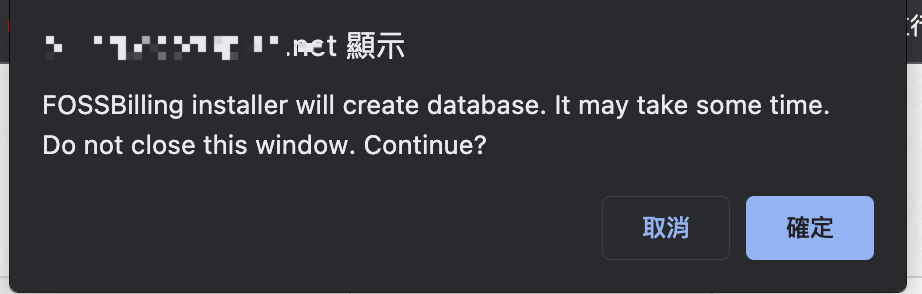
看到著個畫面代表安裝完成了。
如果你使用的是apache就可以開始使用了,而nginx則需要調整規則。
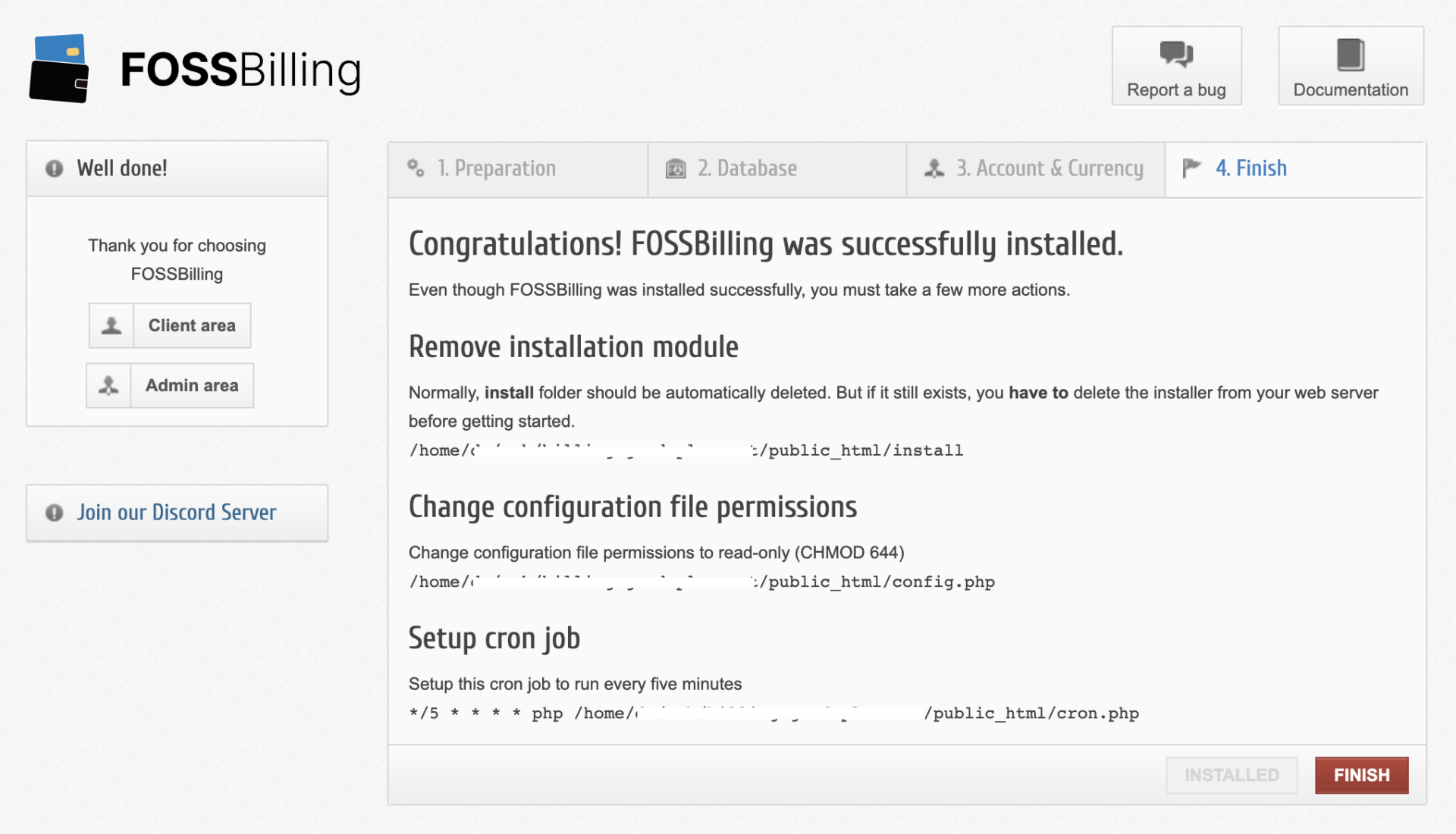
Nginx設定
這邊是使用HestiaCP所以設定上可以參考下面的設定。
當然官方也有提供配置工具 https://fossbilling.org/docs/getting-started/installation
server {
listen 123.456.789.01:443 ssl http2;
server_name Fossbilling.org ;
set $root_path '/home/admin/web/Fossbilling.org/public_html';
index index.php index.html index.htm;
root $root_path;
try_files $uri $uri/ @rewrite;
sendfile off;
include /etc/nginx/mime.types;
access_log /var/log/nginx/domains/Fossbilling.org.log combined;
access_log /var/log/nginx/domains/Fossbilling.org.bytes bytes;
error_log /var/log/nginx/domains/Fossbilling.org.error.log error;
ssl_certificate /home/admin/conf/web/Fossbilling.org/ssl/billing.go>
ssl_certificate_key /home/admin/conf/web/Fossbilling.org/ssl/billing.go>
ssl_stapling on;
ssl_stapling_verify on;
include /home/admin/conf/web/Fossbilling.org/nginx.hsts.conf*;
# Block access to sensitive files and return 404 to make it indistinguishabl>
location ~* .(ini|sh|inc|bak|twig|sql)$ {
return 404;
}
# Block access to hidden files except .well-known
location ~ /\.(?!well-known\/) {
return 404;
}
# Disable PHP execution in /uploads
location ~* /uploads/.*\.php$ {
return 404;
}
# Deny access to /data
location ~* /data/ {
return 404;
}
location @rewrite {
rewrite ^/page/(.*)$ /index.php?_url=/custompages/$1;
rewrite ^/(.*)$ /index.php?_url=/$1;
}
location ~ \.php {
fastcgi_split_path_info ^(.+\.php)(/.+)$;
# fastcgi_pass need to be changed according your server setup:
# phpx.x is your server setup
# examples: /var/run/phpx.x-fpm.sock, /var/run/php/phpx.x-fpm.sock or />
# Or even localhost:port (Default 9000 will work fine)
# Please check your server setup
fastcgi_pass unix:/run/php/php8.1-fpm-Fossbilling.org.sock;
fastcgi_index index.php;
include /etc/nginx/fastcgi_params;
include /home/admin/conf/web/Fossbilling.org/nginx.fastcgi_c>
fastcgi_param PATH_INFO $fastcgi_path_info;
fastcgi_param SCRIPT_FILENAME $document_root$fastcgi_script_name;
fastcgi_intercept_errors on;
include fastcgi_params;
}
location ~* ^/(css|img|js|flv|swf|download)/(.+)$ {
root $root_path;
expires off;
}
location /error/ {
alias /home/admin/web/Fossbilling.org/document_errors/;
}
location ~ /\.(?!well-known\/) {
deny all;
return 404;
}
location /vstats/ {
alias /home/admin/web/Fossbilling.org/stats/;
include /home/admin/web/Fossbilling.org/stats/auth.conf*;
}
proxy_hide_header Upgrade;
include /etc/nginx/conf.d/phpmyadmin.inc*;
include /etc/nginx/conf.d/phppgadmin.inc*;
include /home/admin/conf/web/Fossbilling.org/nginx.ssl.conf_*;
}
客戶端畫面
一般客戶端畫面只需要輸入網址就可以看到了,右上角可以選擇語系。
在登入前記得要先註冊會員,才能進行登入。
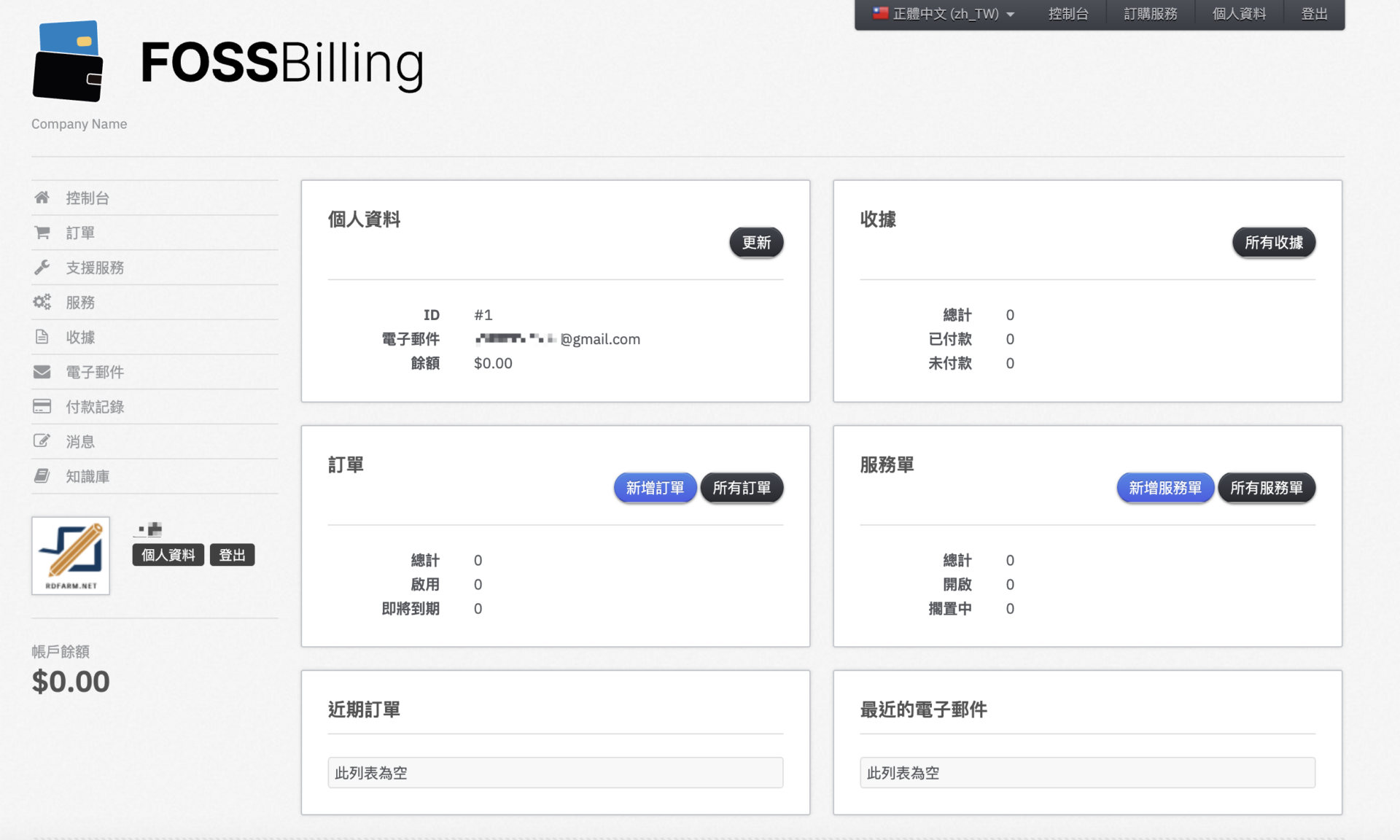
後臺管理畫面
管理員登入位置不太一樣,是 在網址後加上/admin
登入時所需的Email和密碼是前面安裝時所填寫的資料。