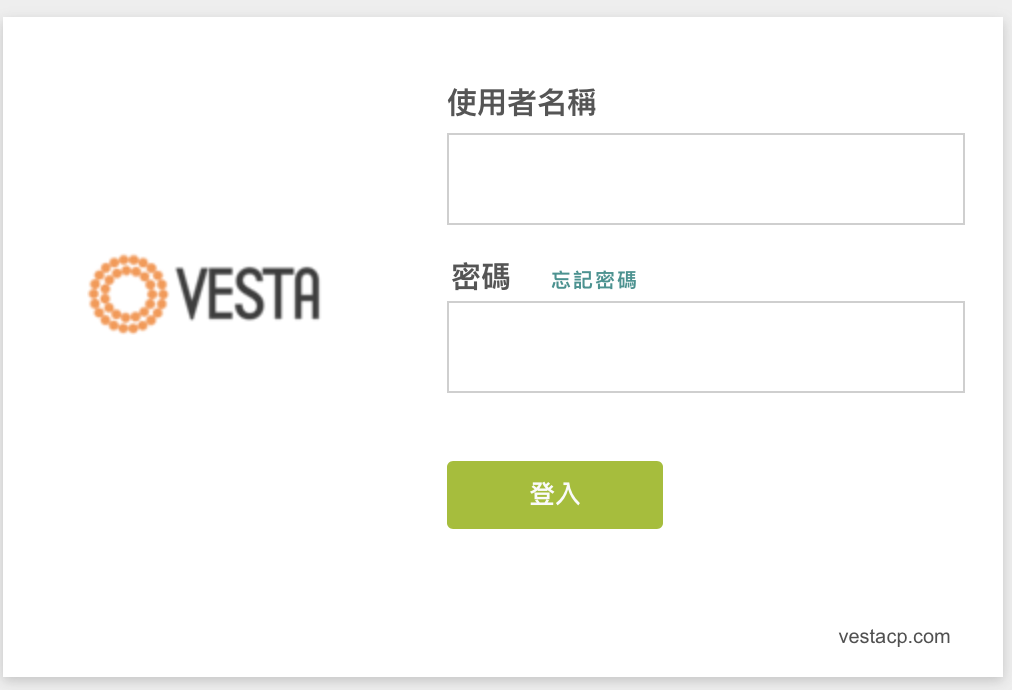2022/01/13更新: 目前官方有提供1.0.0-5更新,還在0.98的用戶建議參照這邊教學做更新
2021/08/11更新: Vesta 已經停止維護有許多漏洞尚未更新,建議安裝分支的管理工具HestiaCP
這陣子開始將伺服器從虛擬空間轉移到VPS上,同時也在尋找網站管理工具。
同時評估了習慣的 cPanel、開源的 VestaCP和對岸開發的 宝塔面板,經過整體評估和社群支援度決定使用CentOS搭配VestaCP作為網站管理工具。
在安裝前請先注意Linux版本、CPU、記憶體和硬碟空間是否符合要求
https://vestacp.com/install/
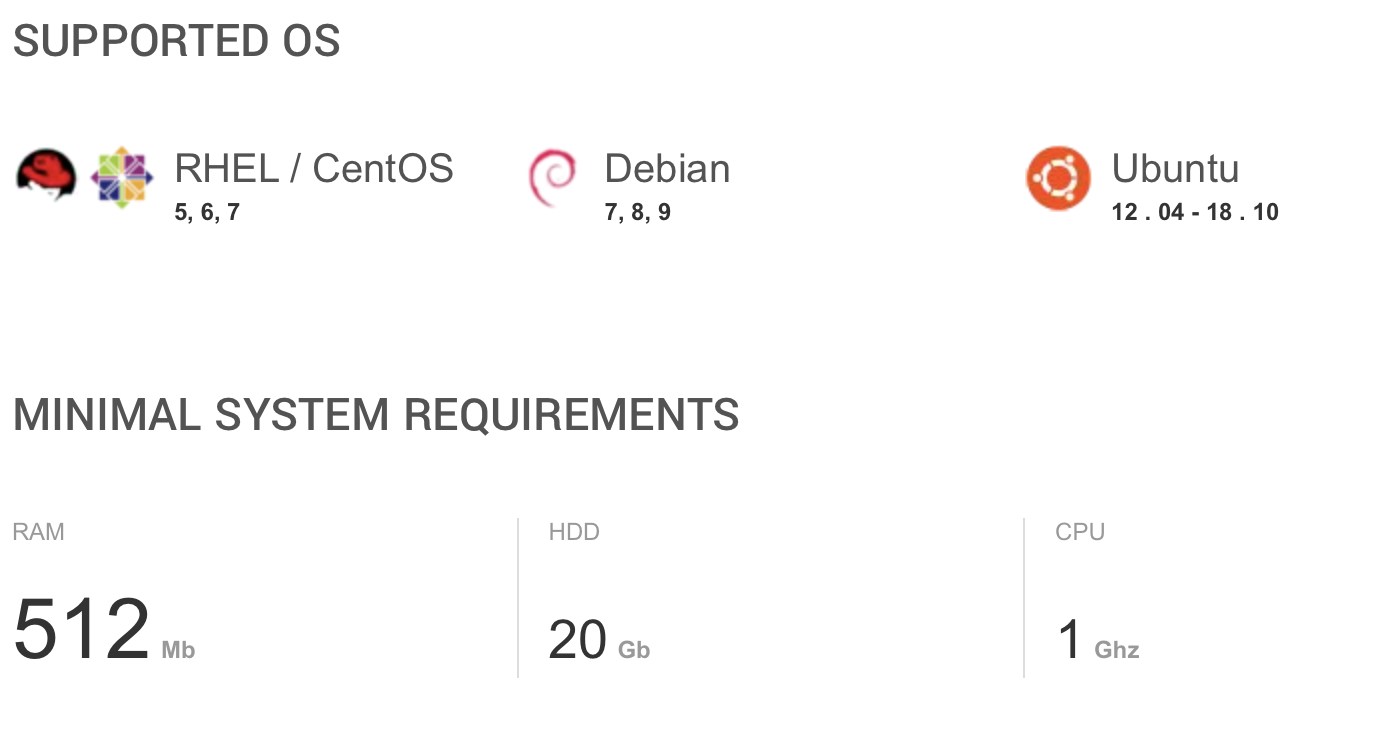
VestaCP 有貼心提供多樣組合進行安裝,挑選完後會自動產生出執行指令
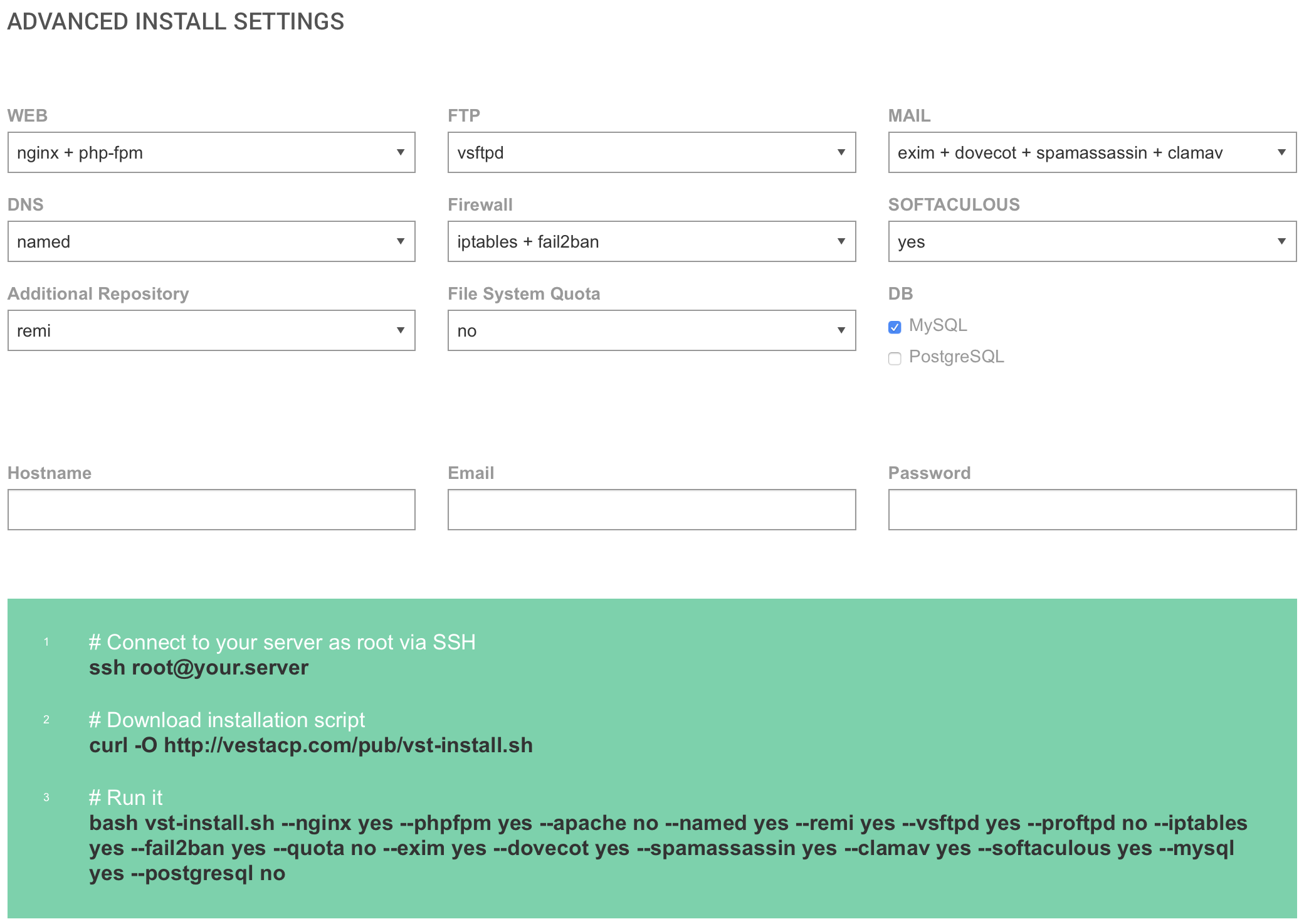
接下來就進入安裝流程,首先先安裝腳本
curl -O http://vestacp.com/pub/vst-install.sh接下來將剛剛產生出的指令貼上執行,這邊是我使用的安裝指令
bash vst-install.sh --nginx yes --phpfpm yes --apache no --named yes --remi yes --vsftpd yes --proftpd no --iptables no --fail2ban yes --quota no --exim yes --dovecot yes --spamassassin no --clamav no --softaculous no --mysql yes --postgresql no安裝過程中依序填入
email address :填寫信箱
Vesta port number : 可以按Enter跳過,使用預設Port即可
FQDN hostname : 輸入這個伺服器的網址,也可以按Enter跳過
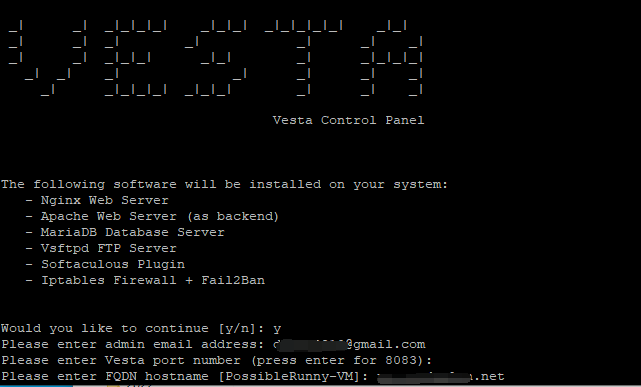
到這邊就已經安裝完成了,請記住畫面中的帳號密碼,登入後盡快做修改
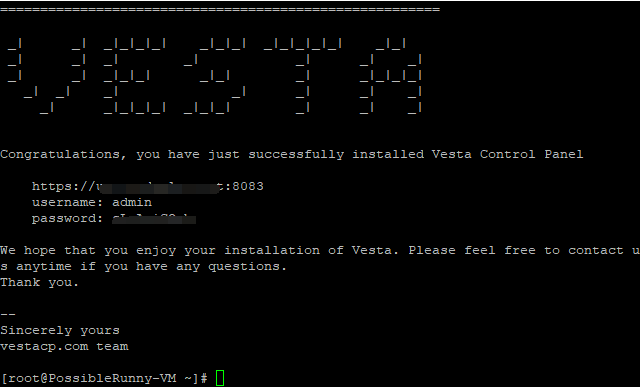
最後完成時,輸入您的網址加上 :8083 即可到達管理後台